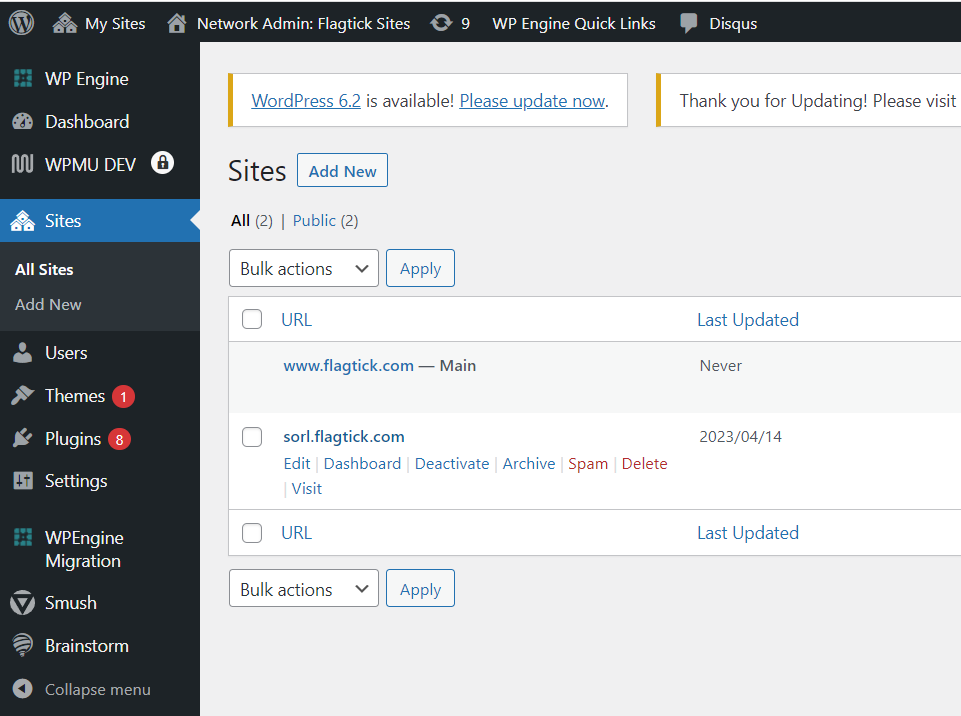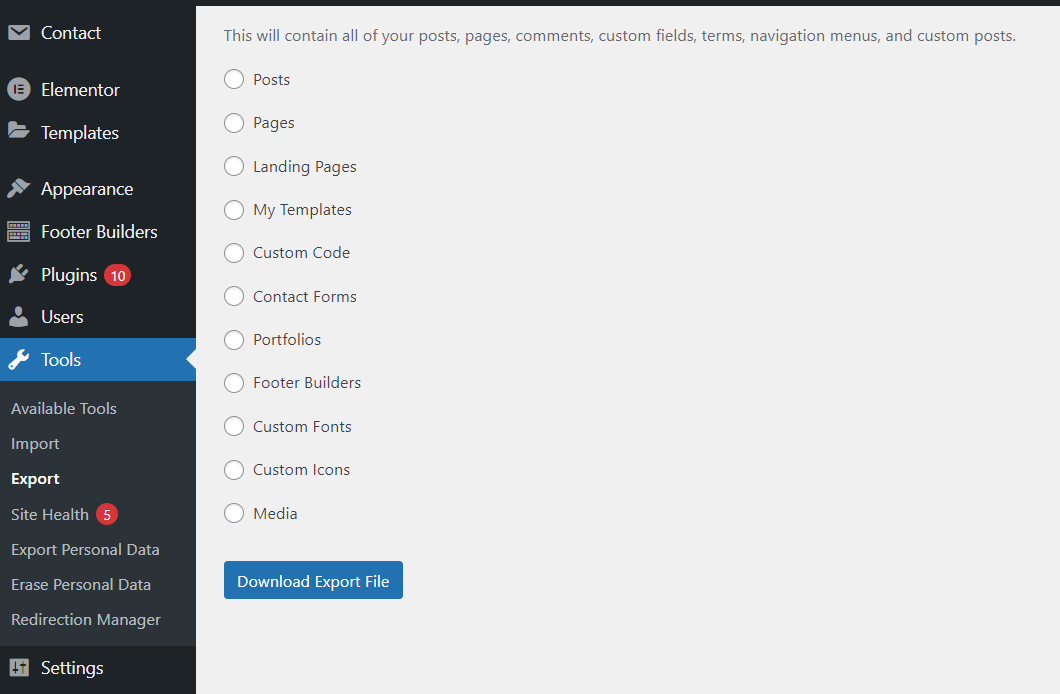• Firstly, we will create an account on the main domain as an administrator. Then, we will contact WP Engine support and request that they grant your account play as role super admin privileges for the network.
Note: Users with a normal role won't have the ability to access or set up a Network Admin for configuring multiple websites.
• Enable Wildcard DNS on WP Engine for sub domain. To proceed, let move to major domain named https://flagtick.com and request support enable wildcard DNS.
• Use SFTP to access root folder from FileZilla client. For example:
Host: sftp://flagtickprod.sftp.wpengine.com
Username: flagtick2023-luisdev
Pass: 6fdsf808098r0(aXds2A
Port: 2222
Note: The file system or file structure for a multisite is pretty similar to a single site. Most files are shared so there is not a whole other wordpress install folder for your subsite. Reference the link here.
• Use the built-in WordPress Import and Export tools to transfer content from one site to another, including posts, pages, comments, categories, tags, and other data.
Although the WordPress Import and Export tools can be useful for transferring your site's content, it does not include your theme files or any custom CSS that you may have added. To ensure that your theme and CSS customizations are transferred to your new site, you can use a plugin such as the All-in-One WP Migration. This plugin enables you to export your entire WordPress site, including your theme files, plugins, and customizations, into a single file that can be imported into your new site.