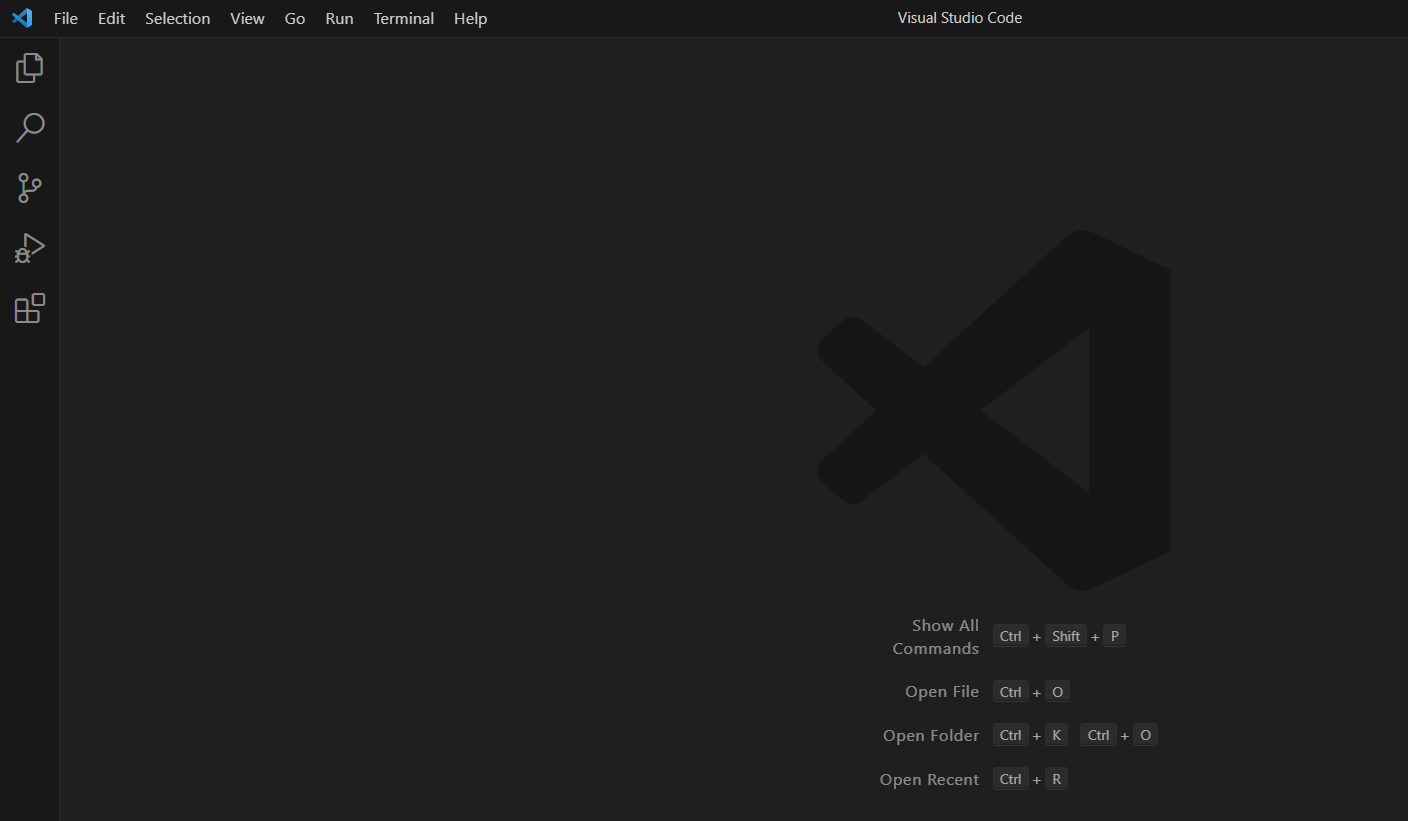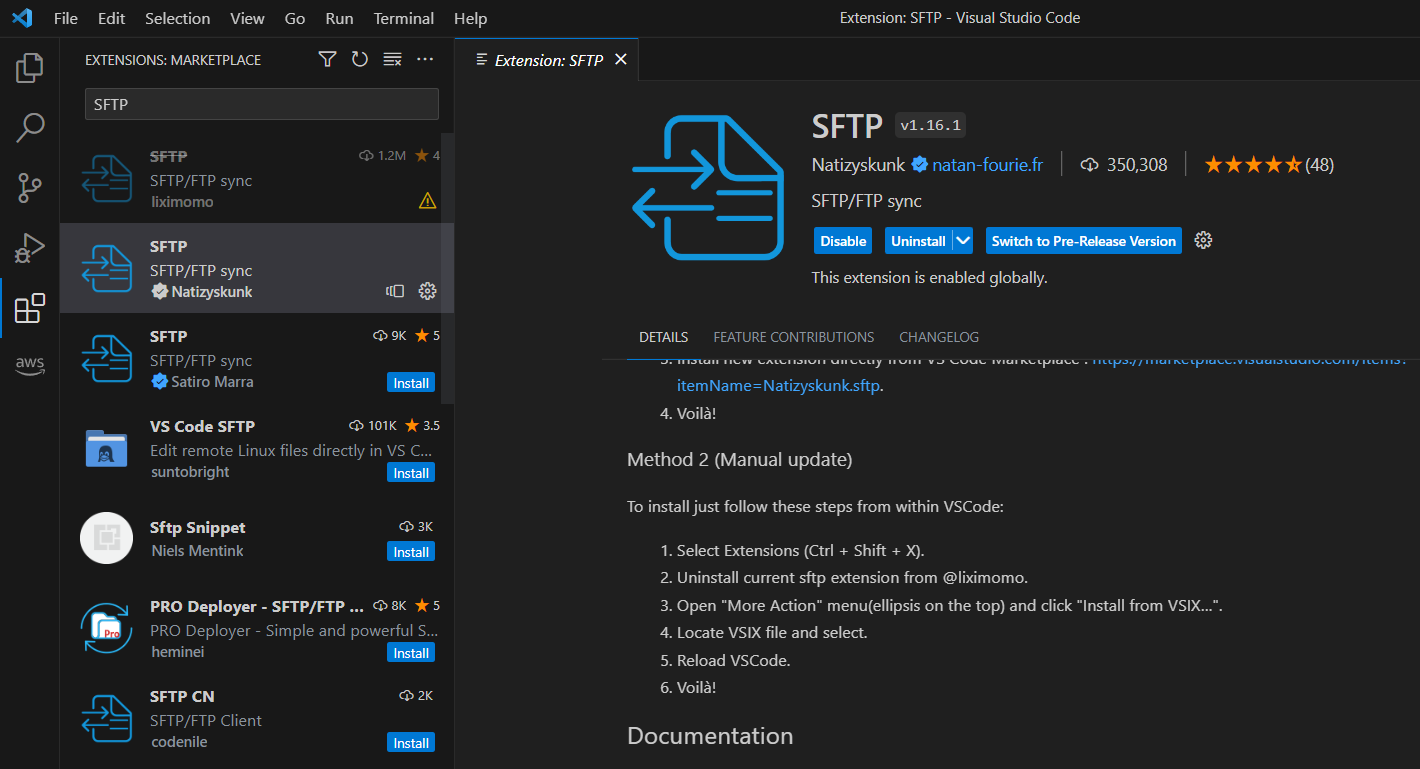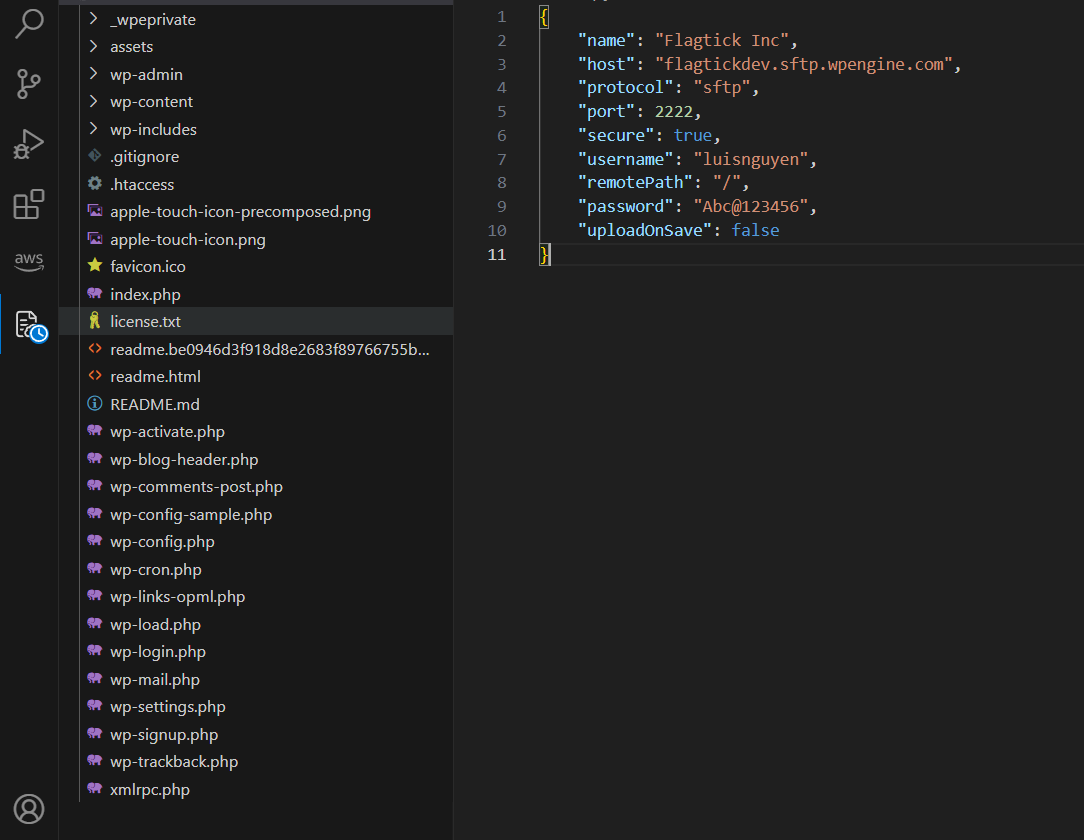Connect SFTP Server Using Visual Studio Code and SFTP Extension Tool
• First and foremost, let us download and install Visual Studio Code on your local machine.
• Next, we will install the SFTP/FTP sync extension for Visual Studio Code through the GUI.
• Create empty directory named remoteSource and open Command Palette to type sftp config.
» sftp.json
{
"name": "Flagtick Inc",
"host": "flagtickdev.sftp.wpengine.com",
"protocol": "sftp",
"port": 2222,
"secure": true,
"username": "luisnguyen",
"remotePath": "/",
"password": "Abc@123456",
"uploadOnSave": false
}
Here is a screenshot of a successful connection.
24