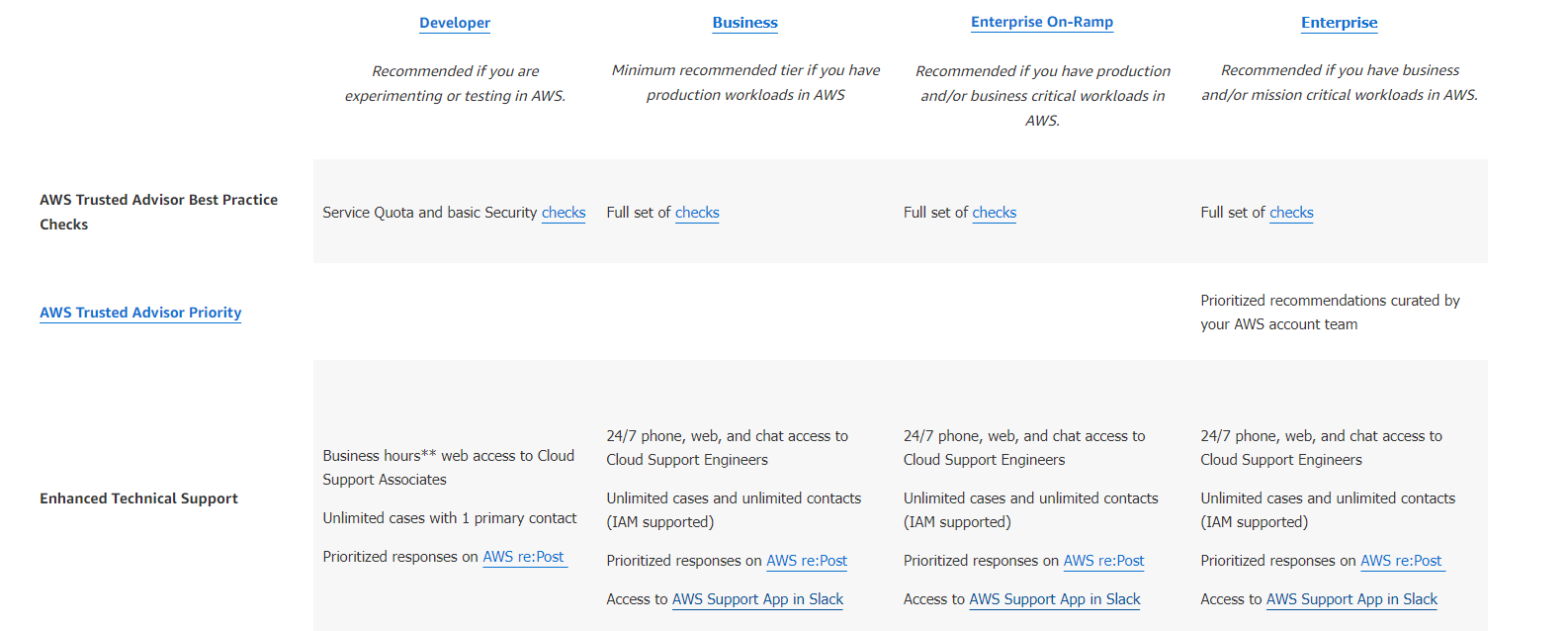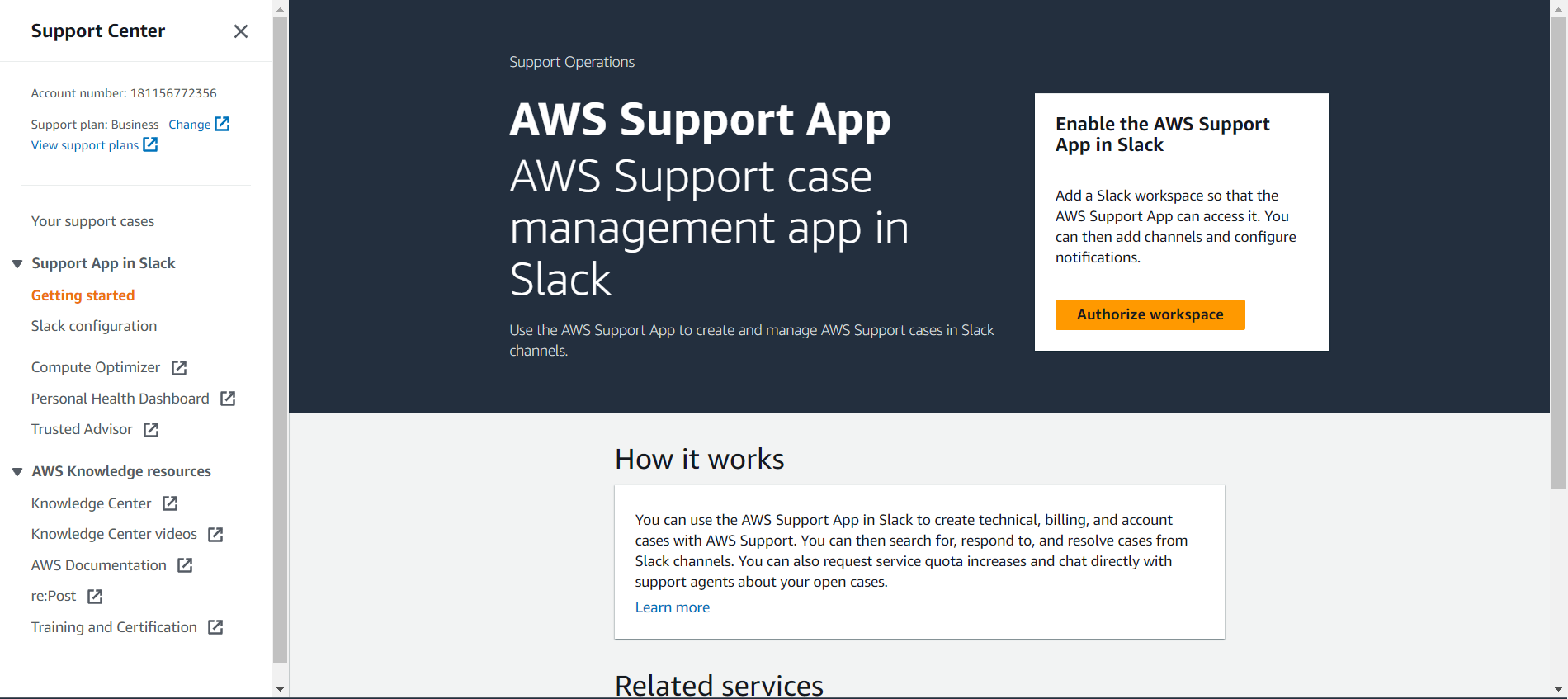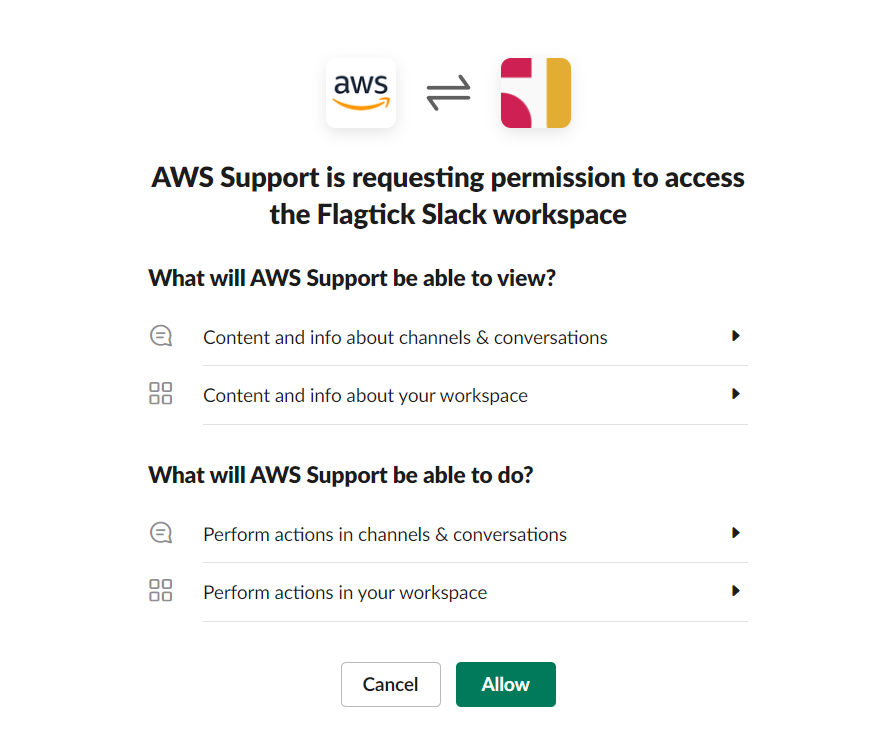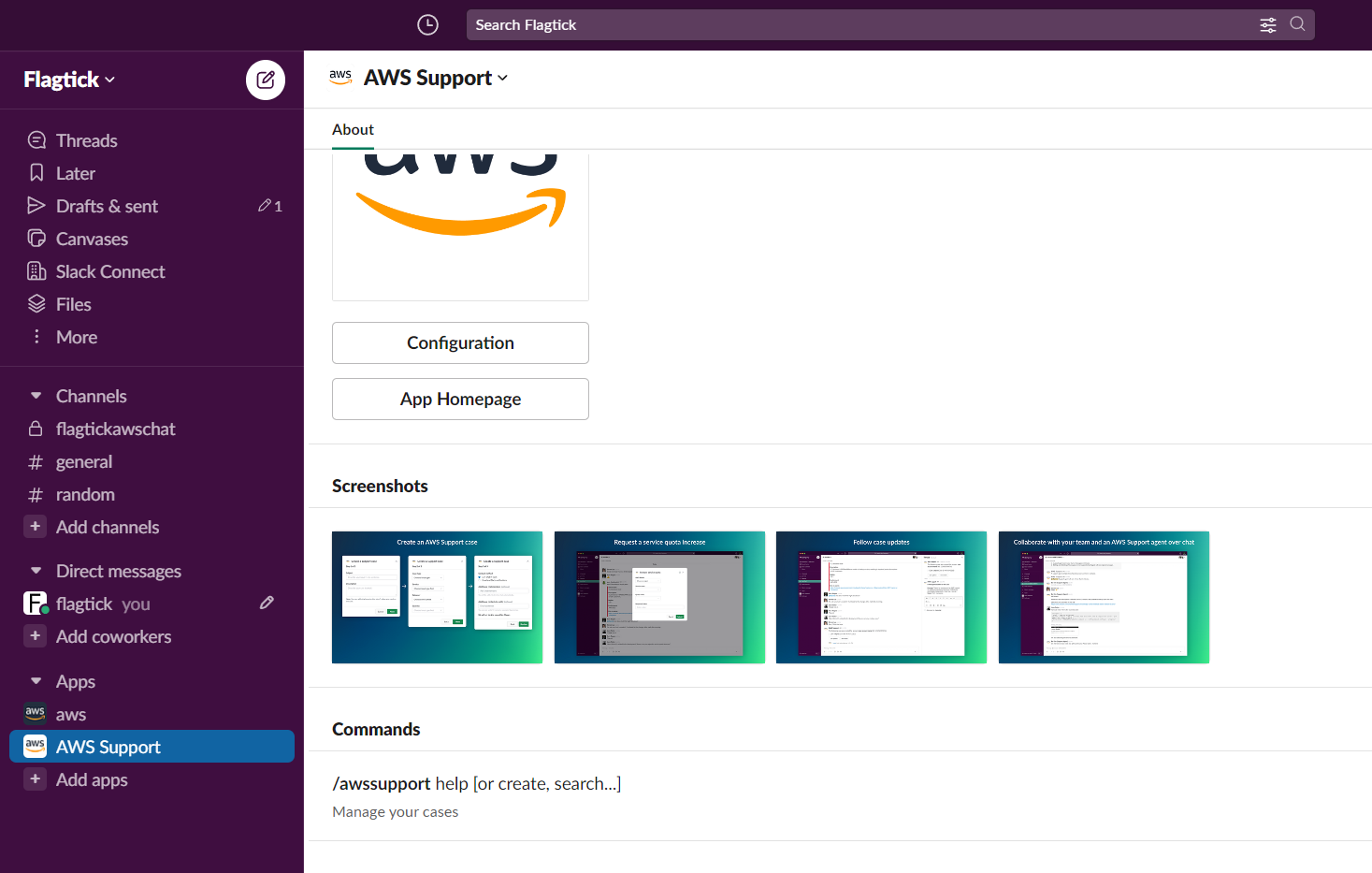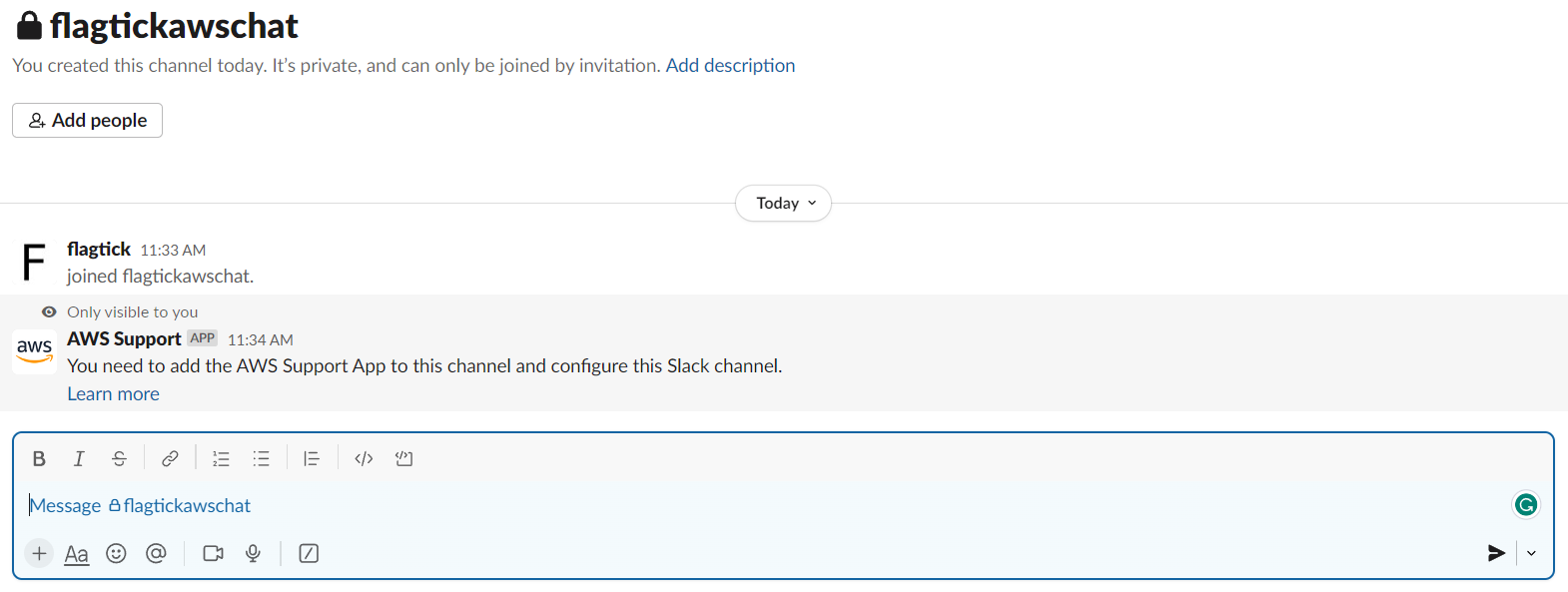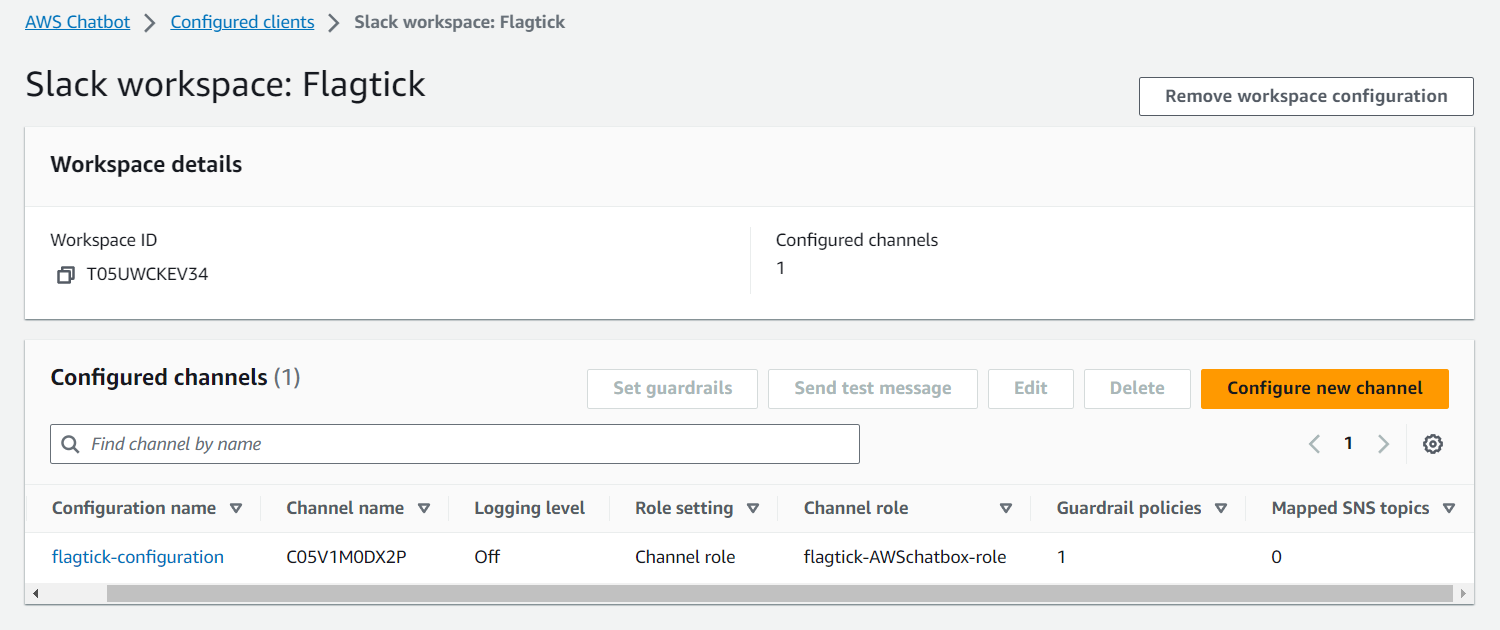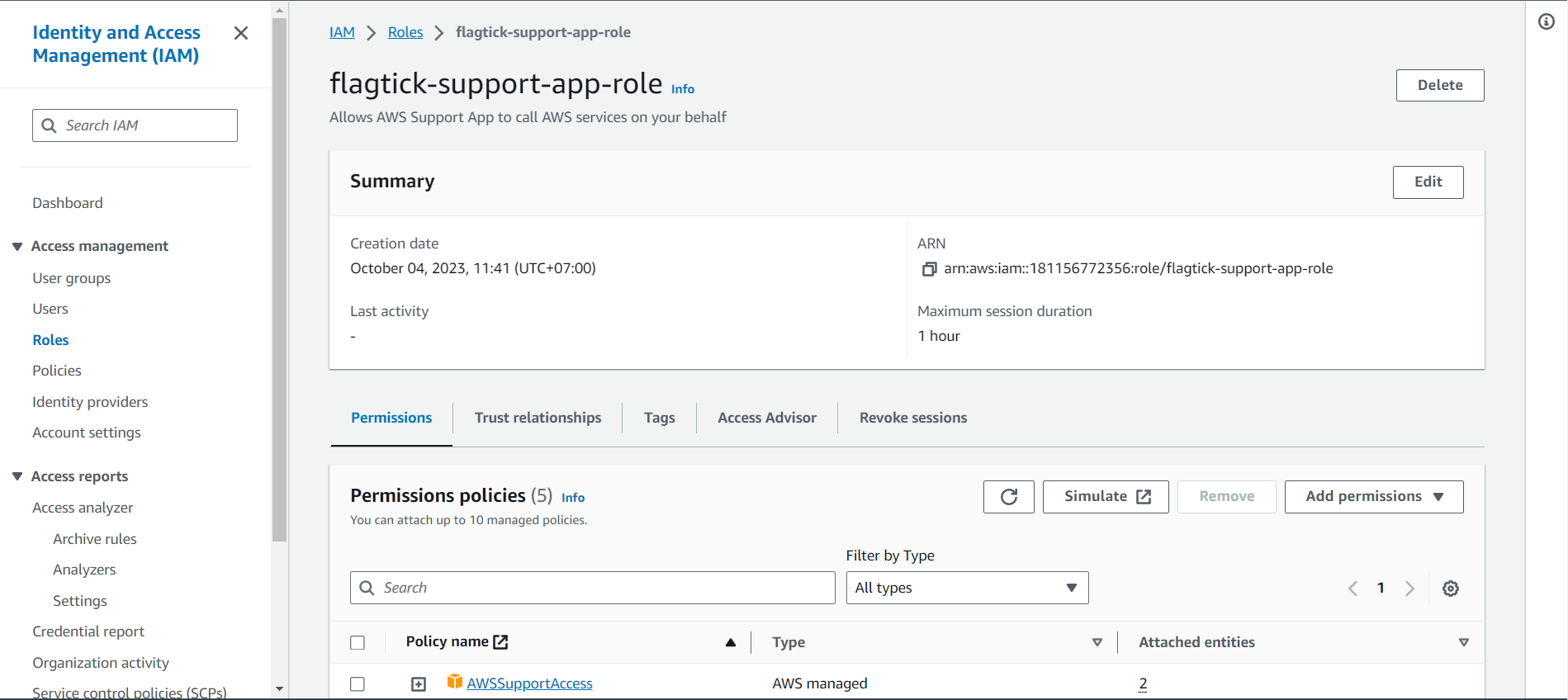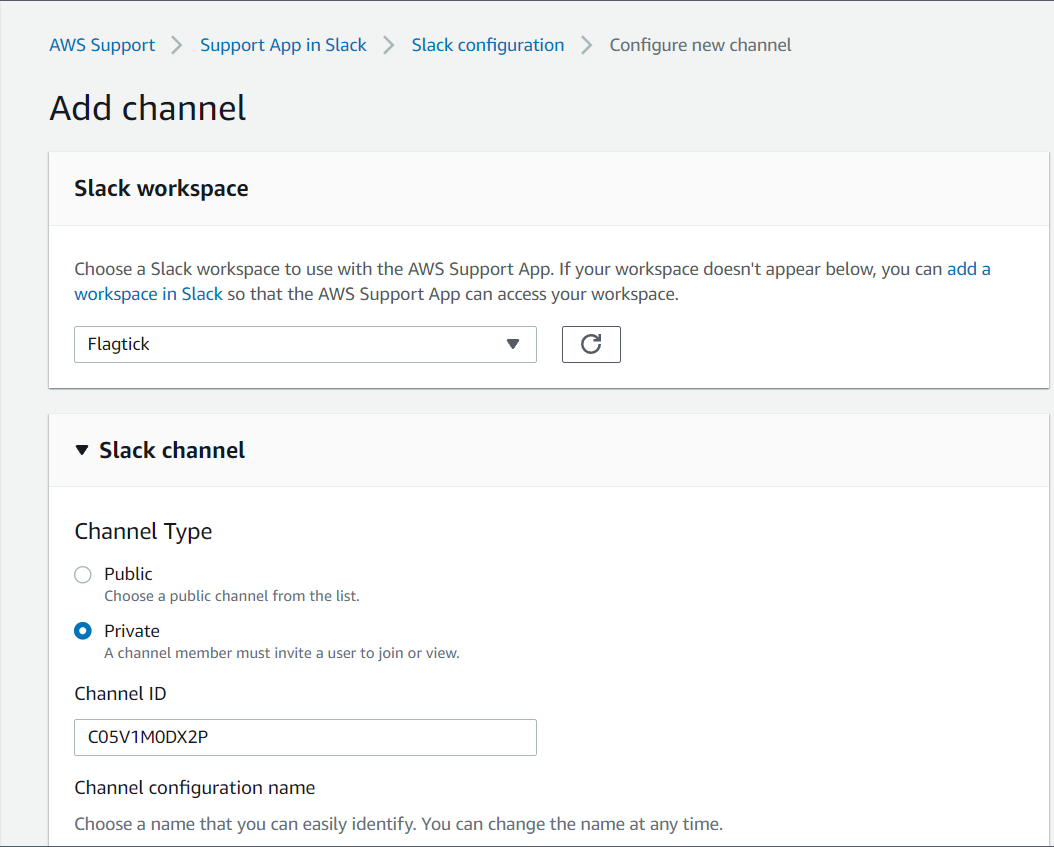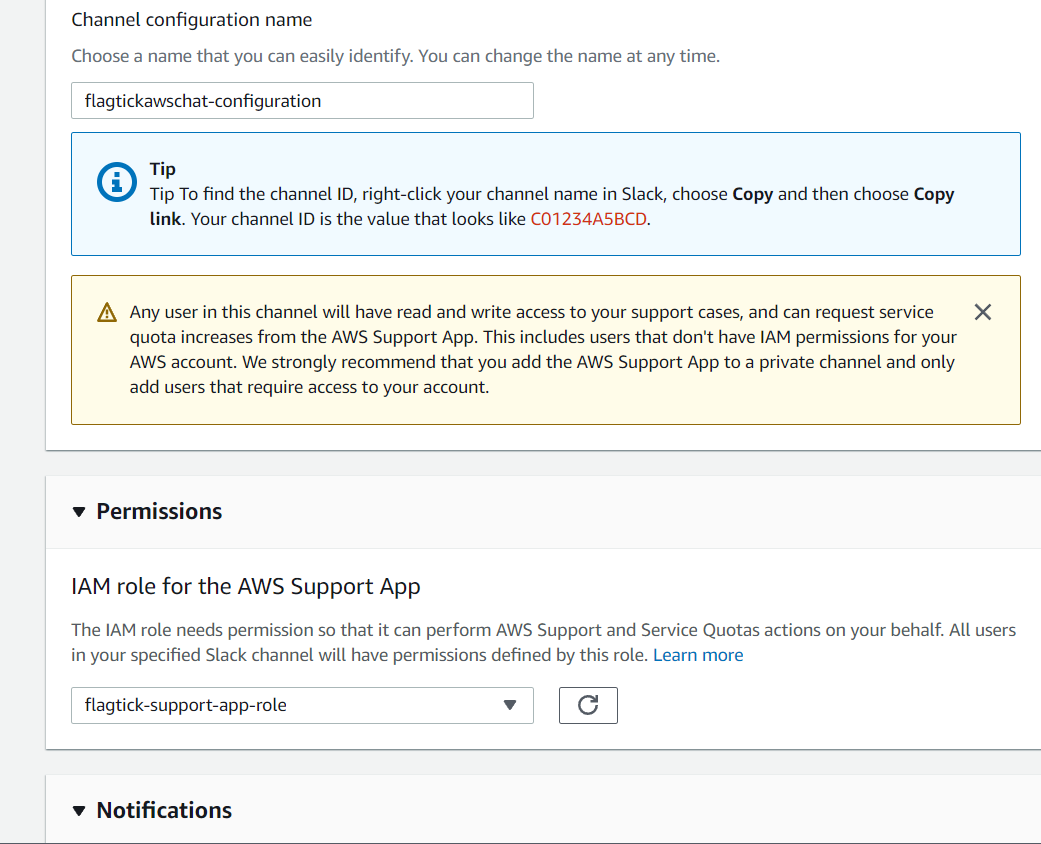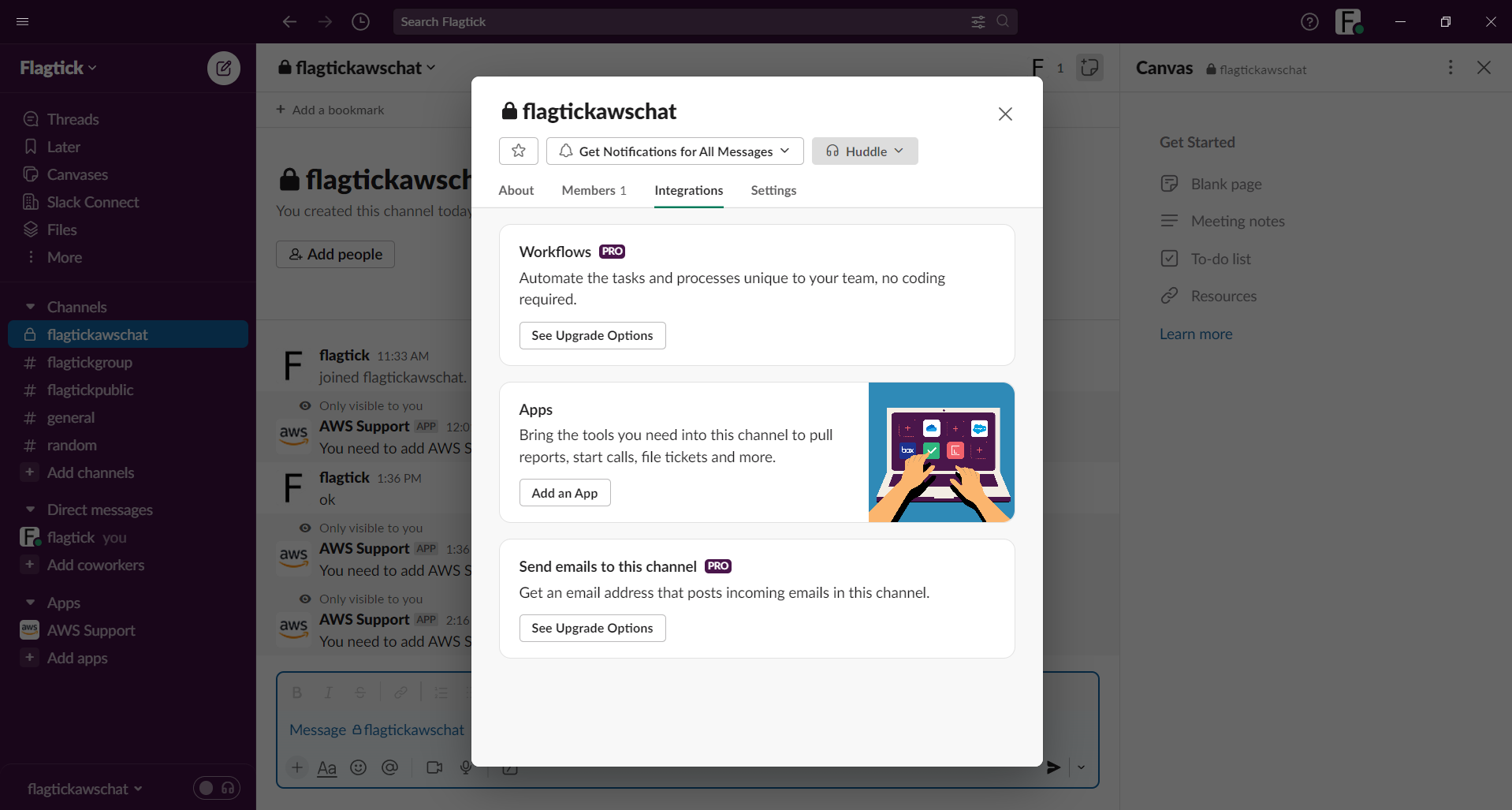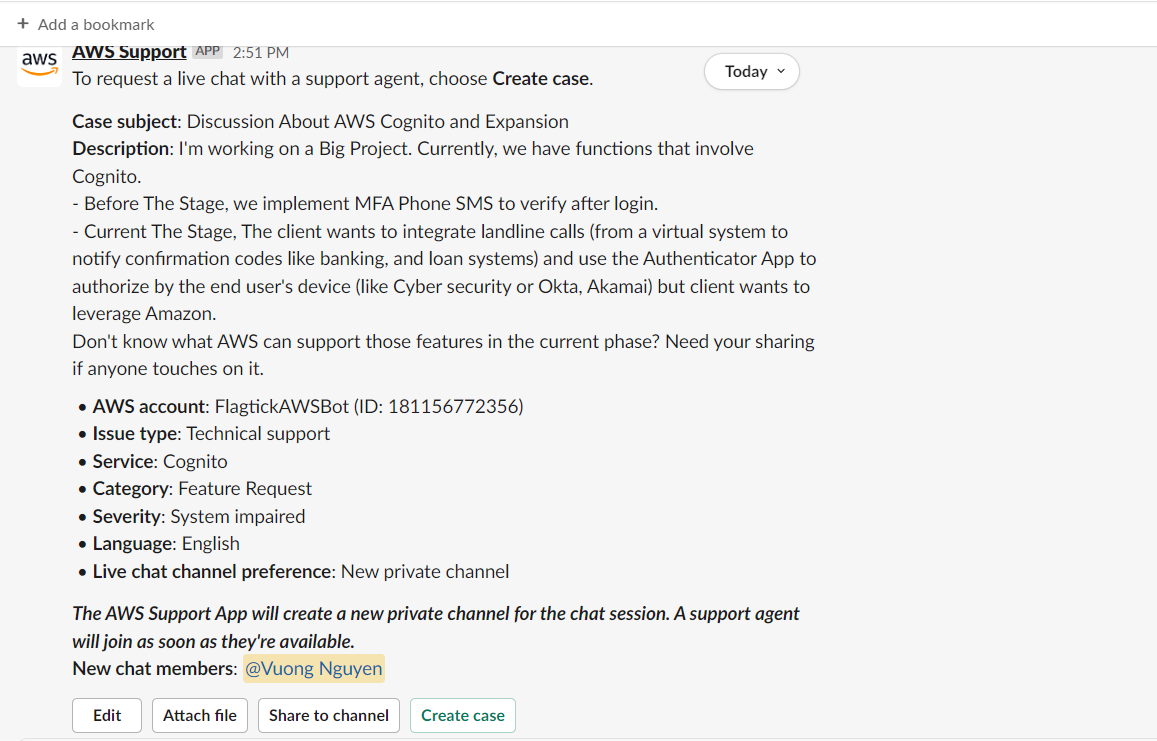• First and foremost, let us move to contact AWS Sales and reach out to AWS Sales to express your interest in Enterprise Support. You can do this by visiting the AWS website and looking for the "Contact Us" or "Request a Call" option or view the AWS Premium Support plans and pricing, you can visit the official AWS website at the following URL: https://aws.amazon.com/premiumsupport/plans/
• After you have an active AWS account and access to a Slack workspace where you have the permissions to install apps and configure integrations in https://support.console.aws.amazon.com/support/app
Note: You can click Authorize workspace set up an integration between AWS Support App and Slack, you are granting the AWS Support App the necessary permissions to access and interact with your Slack workspace.
» Install the AWS Support App
Note: You can use the shortcut /awsupport to check whether AWS Support is already attached to the Slack channel or not.
• Configure a Slack channel from AWS Support serves the purpose of enabling AWS Support notifications and updates to be delivered directly to your Slack workspace.
» Create channel named awschat in your Slack workspace.
Note: In Slack, you can usually right-click on a channel name and copy the channel link, but this will copy the link to the channel itself, not its unique ID. The copied link typically looks something like this:
https://flagtick.slack.com/archives/C05V1FA4RHR
» Configure a Slack channel on AWS and connect it to a channel on the Slack application, you can use AWS services like AWS Lambda and AWS Chatbot in combination with Slack's API and app configurations.
• Create an IAM role to configure permissions for the AWS Support Application.
• Let add a channel from your Slack workspace in the Support Center on AWS.
And next
• The next step, let add the new AWS Support Application to your Slack channel, follow these steps:
- Right-click on the channel.
- Select "View channel details."
- Go to "Integrations" and add the AWS Support Application.
Afterward, you can execute the command /awssupport to perform a check.
Here is an example:
You can click Share to channel to deliver a copy of the case details to all users in the selected Slack channel, as well as to AWS Support.